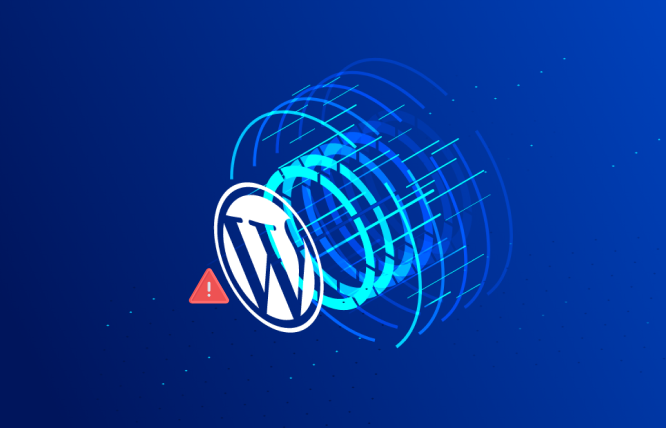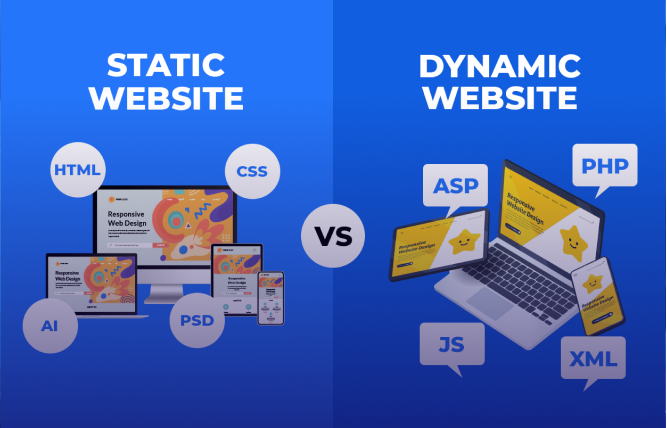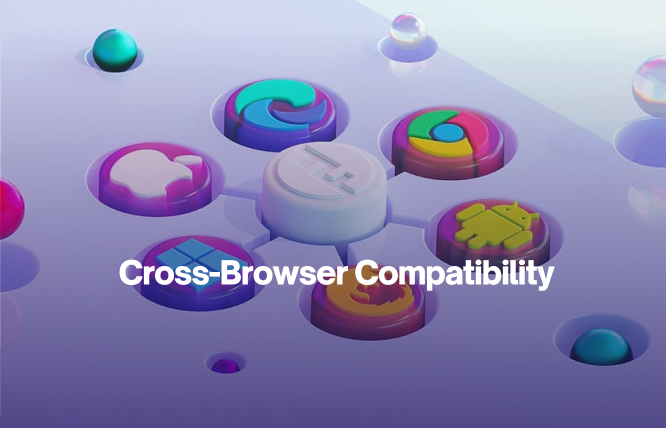Introduction
This blog tackles the dreaded “Errors in WordPress.” Follow our step-by-step guide to identify and fix the error, getting your website back up and running smoothly.
Have you ever come across the most common and irritating “WordPress Error” message? Stay calm! This annoying message may show up for different reasons, but fortunately, it’s typically solvable.
In this blog, we will guide you through a detailed process to recognise and fix the errors in WrodPress, restoring your website promptly.
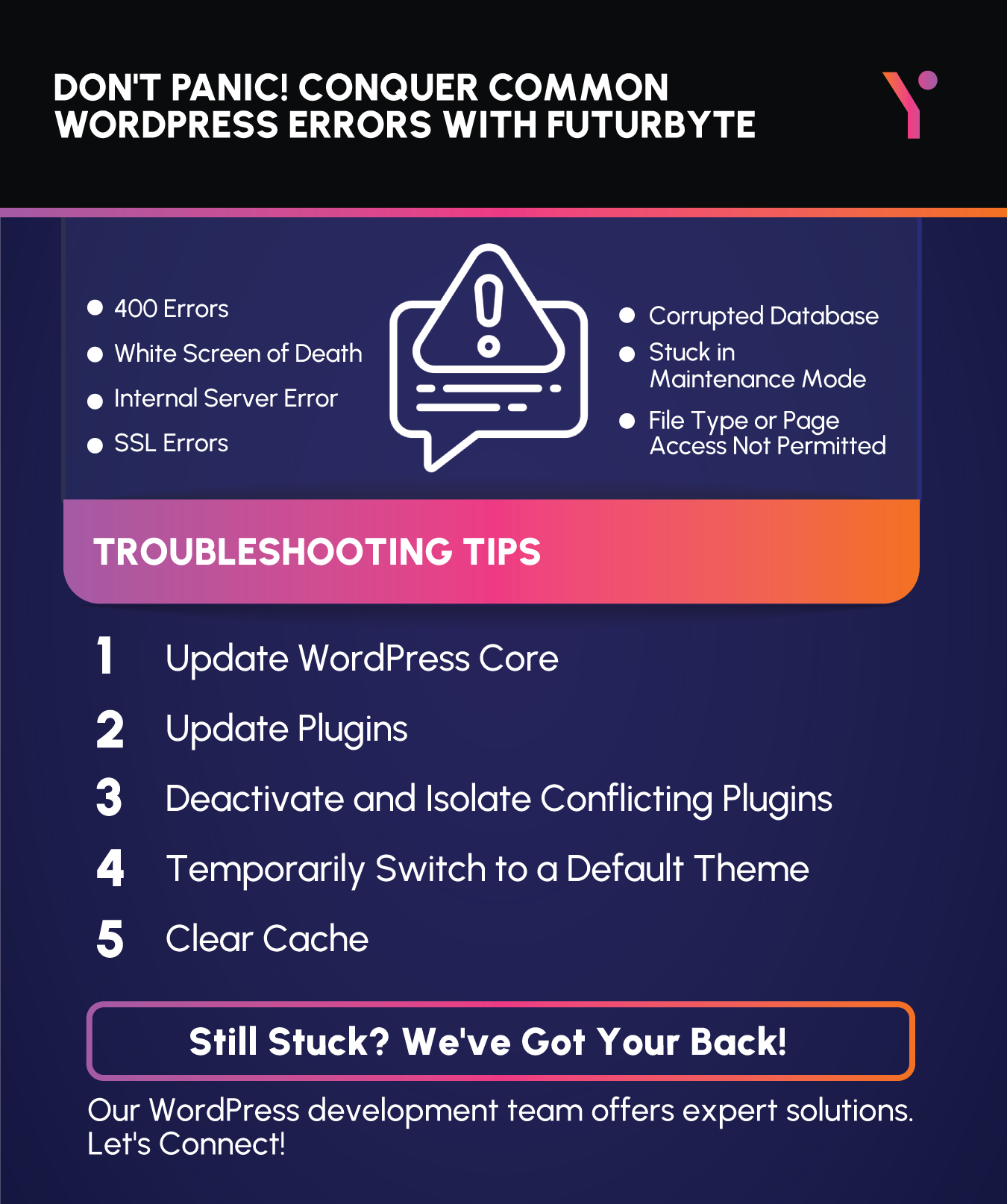
Common Errors in WordPress and Their Simple Fixes
Conquer common WordPress errors! Our guide tackles 15 frequent WordPress issues.
400 errors
400 errors signal communication issues between your server and your site.
The white screen of death
Blank screen? This common error might be caused by plugins or themes.
Memory limit error
Hitting your memory limit? Learn how to increase it or upgrade your plan.
Internal server error
A confusing error! Check out our guide to fix internal server errors.
Exceeded maximum upload file size
Trying to upload a large file? You might need to adjust your upload limits.
Stuck in maintenance mode
Stuck in maintenance mode? Use an FTP client to remove the .maintenance file.
File type or page access is not permitted.
Upload restrictions? Use plugins to allow additional file types.
WordPress syntax errors
Syntax errors can break your site. Check for typos or plugin conflicts.
SSL errors
SSL errors can be tricky. Set up your certificate correctly or contact your host.
Corrupted database
Restore a backup or use the WP_ALLOW_REPAIR code to fix a corrupted database.
The destination folder already exists.
Reinstall a plugin or theme by deleting its folder via FTP.
Locked out of your admin page
Reset your existing password or create a new admin user.
Troubleshooting Errors: Steps to Fix Errors in WordPress
Before diving into specifics, let’s explore common solutions that often clear up these errors:
1. Update WordPress Core
Antiquated WordPress Software may cause incompatibility problems or system vulnerabilities. It is better to use updated on the latest version. How you update it is really simple. Just Go to the WordPress dashboard on your toolbar and hit “Updates, select “Update Now” if you find an update available.
2. Update Plugins
Similar to WordPress core, outdated plugins can also cause conflicts. Check the “Plugins” section in your dashboard and update any plugins with available updates.
3. Deactivate and Isolate Conflicting Plugins
If updating plugins doesn’t solve the issue, conflicting plugins might be the culprit. This can happen when two plugins try to modify the same functionality in WordPress. To identify the problematic plugin, temporarily deactivate all plugins. If the error disappears, you know a plugin is causing the issue. Reactivate plugins one by one until the error reappears. This will help you pinpoint the conflicting plugin, allowing you to either find an alternative or seek help from the plugin developer.
4. Temporarily Switch to a Default Theme
A custom theme, while offering personalisation, can occasionally introduce errors, especially if it’s not compatible with your current WordPress version. A quick way to check if the error persists is by switching to a default theme. If the error disappears, the issue will likely be caused by your custom theme. Consider updating your theme or contacting the theme developer for support. If you still can’t fix it, connect with the web development company for better assistance.
5. Clear Cache (If Applicable)
Once in a while, cached data transit into obsolete and render errors; if you are using a caching plugin and occasionally, after certain changes, clear out your website’s cache, apart from this, you can also clear your browser cache, and this is to ensure that your website is loaded in the latest version.
6. Address PHP Errors
If the above steps have no positive effect on the problem, there might be some technical issues. WordPress error logs can provide valuable clues about the specific error. You can usually access these logs from either your web hosting provider’s control panel or the FTP client. If you have a good understanding of the code language, you can pinpoint the main reason for the issue. After, you can implement the solution that you see fit to solve the given issue. If you don’t, then you can always consult a web and application developer or your web hosting service provider’s support team.
By following these steps systematically, you should be able to identify and resolve the “Error in WordPress” message.
Tip: Keeping your WordPress core, plugins, and themes updated is crucial to prevent future errors and ensure a smooth website experience.
What Are Some Common Unexpected Errors in WordPress?
The adaptability of WordPress is its flexibility, but no technical thing is free from errors. There are some common root causes that cause an error in WordPress.
- Plugin Conflicts: As mentioned earlier, plugins that try to modify the same functionality can clash, leading to unexpected errors.
- Theme Incompatibility: Custom themes, while offering multiple design options, might not always be compatible with the latest WordPress version.
- Outdated Software: Outdated versions of any software bring unexpected errors. The same goes for outdated WordPress core, themes, or plugins. Any of these can introduce security vulnerabilities and compatibility issues, which, too, leads to an error.
- Corrupted Files: Sometimes, core WordPress files or plugin/theme files can become corrupted, causing unexpected behaviour and errors.
- Resource Limitations: If there is a sudden increase in website traffic or if it demands high processing power, it could surpass the server’s resource boundaries, resulting in unexpected errors in WordPress.
- Coding Errors By Custom Themes/Plugins: If you use third party plugins or themes from dubious resources then it will also cause unexpected errorr in wordpress.
Strategies for Avoiding Unexpected Errors in WordPress
Here are some proactive steps you can take to minimise the chances of encountering unexpected errors:
- Regular Updates: Make a habit of updating WordPress core, themes, and plugins whenever new versions become available.
- Plugin Selection: Be selective when adding plugins. Choose plugins from reputable developers with good reviews and active support.
- Compatibility Checks: Before installing a new theme or plugin, check its compatibility with your current WordPress version.
- Regular Backups: Have regular backups, in case you get to lose your data due to errors you still got room to of your website is crucial. If you encounter an error and need to revert to a previous state, a backup will be your lifesaver.
- Test Before Launch: Make any changes on a practice site first, so you don’t mess up your live website.
- Error Reporting: Enable WordPress error reporting. This tells you exactly what’s wrong when something goes wrong, making it easier to fix.
- Monitor Resource Usage: Track all your server resource usage. If your website is consuming too many resources, upgrade your plan or make it more efficient.
Here are some additional options:
Check WordPress Error Logs
- These logs contain specific details about errors found on your website. Access them either through the control panel of your web hosting or by using an FTP client. Examine the logs to pinpoint the exact error and possible fixes.
Search WordPress Forums
- The WordPress community forums (https://wordpress.org/support/welcome/) are a wealth of knowledge. Search for threads related to your specific error message and see if others have encountered similar issues and found solutions.
Contact Your Web Hosting Provider
- Your web hosting provider might have insights or tools to help diagnose the error, especially if it’s related to server configuration or resource limitations.
Consider Hiring a WordPress Developer
- For complex errors or if you’re uncomfortable with technical solutions, a WordPress developer can assist with troubleshooting and fixing the issue.
- By following these strategies, you can create a more robust and error-resistant WordPress environment, giving you peace of mind and a smoother website experience. However, if you desire top-notch services, consider obtaining full-fledged business management solutions. To achieve this, consult a dedicated WordPress or WooCommerce web developerto avoid unintentional errors.
Conclusion
Although errors in WordPress can be frustrating, the majority of “Error in WordPress” messages can be resolved. With the help of the troubleshooting guide outlined in this blog, you will have the necessary knowledge and tools to recognise and resolve typical errors.However, obtaining custom website solutionsis an industry standard to avoid getting bogged down by these WordPress issues.
Remember to regularly update your WordPress core, themes, and plugins as these are crucial for safeguarding against errors.
Additionally, including proactive measures like regular backups and error logging can significantly reduce the likelihood of unexpected errors. By dedicating time and energy, you can ensure the functionality of your WordPress website while focusing on creating compelling content and interacting with your audience.
Frequently Asked Questions
Plugin conflicts, theme incompatibility, outdated Software, corrupted files, resource limitations, and coding errors (in custom themes/plugins) are frequent culprits.
Our guide outlines a step-by-step process: update WordPress core, plugins, deactivate plugins to isolate conflicts, switch to a default theme, clear cache, and address PHP errorss. Consult with WordPress ecommerce Development Company if you still face an error.
Regularly update WordPress, plugins, and themes.Choose plugins from reputable developers.Check compatibility before installing new themes/plugins.Maintain regular backups.Test customisations in a staging environment.Enable error reporting.Monitor server resource usage.
For many errors, yes! Follow the initial steps in our guide. If unsuccessful, consider seeking help from a developer or web development service providers or hosting provider’s support team.
The WordPress Codex (https://codex.wordpress.org/Main_Page) is a valuable resource for troubleshooting various WordPress issues.
Here are some strategies to optimise your website’s performance and reduce the risk of resource-related errors:Optimise Images: Large image files take big chunks of available resources and can slow down your website. Use plugins to compress images without sacrificing quality.Enable Website Caching: Caching involves storing commonly accessed website information to ease server load and enhance website speed.Minimise Plugins: While plugins offer great functionality, too many can slow down your website. Deactivate plugins you don’t actively use.Trust Only a Reliable Hosting Provider: A trustworthy hosting provider with adequate resources can handle your website traffic and minimise the chances of resource limitations causing errors.
Firstly, you need to avoid clicking on irrelevant links. Here is how you may safeguard your WordPress website and prevent errors by following best practices: Never choose a simple password, use numbers and special characters in your password.Regularly update WordPress themes and plugins to address security vulnerabilities.Make use of a reputable security plugin to add layers of protection against malware and hacking attempts.Another way is to frequently back up your data. It guarantees the ability to recover your website in the event of a security breach or other unexpected situations.
Have questions or feedback?
Get in touch with us and we‘l get back to you and help as soon as we can!