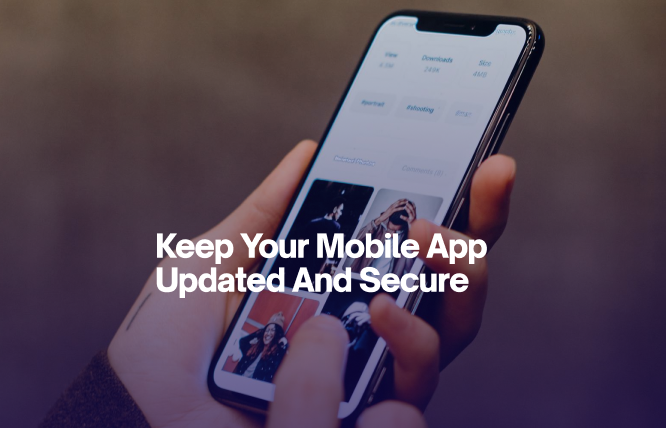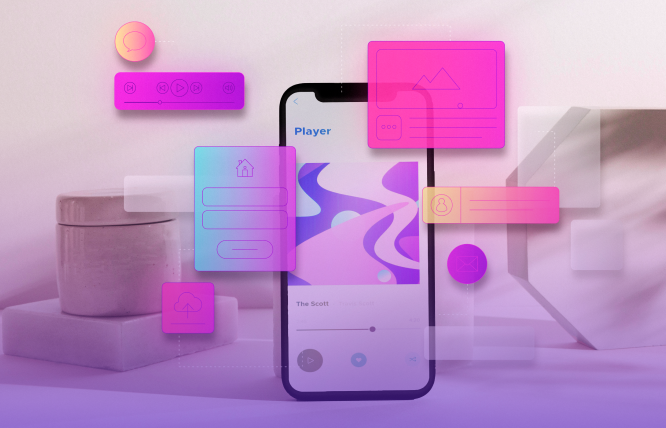This blog guides you through the steps to develop a Flutter app for any WordPress site. With simple steps and tips for successful integration and deployment, you’ll create a Flutter app that reflects your WordPress website.
If you’re owning a WordPress website, you know it’s a powerhouse and a mega-producer of websites. But did you know a website alone cannot cater to all the needs of the audience? You need a mobile app. And when talking about apps, Flutter from Google is at the top. So, let’s check out how we can build a Flutter app for any WordPress.
Flutter, Google’s toolkit, lets you create native apps for iOS and Android from one codebase. WordPress, meanwhile, runs billions of websites and manages everything from blogs to stores. Its built-in REST API lets you access and control your site’s data programmatically.
So, what happens when you combine these two awesome tools? You get the power to transform your WordPress content into a dynamic, engaging mobile app. Let’s talk numbers. Flutter’s popularity has skyrocketed, and it’s now one of the top choices for cross-platform app development. And WordPress? Well, it powers over 40% of the web. That’s a massive audience!
Why is this integration important?
As more users shift to mobile, it’s crucial to meet them where they are. A Flutter app for any WordPress site not only makes your content more accessible but also offers a faster, smoother experience that users love. It can be an ideal combo for all, regardless of your business size; it can benefit small and medium-sized businesses and enterprises. The Flutter app in WordPress can significantly boost your engagement and reach.
Benefits of Using Flutter for WordPress Sites
When you decide to create a Flutter app for any WordPress site, you’re setting yourself up for success in several ways.
Cross-platform app development is a game-changer. With Flutter, you build one codebase that works on both iOS and Android, saving time and resources while ensuring a consistent user experience. Plus, Flutter’s range of pre-designed widgets lets you customise your app easily.
Another benefit is faster development and deployment. Thanks to Flutter’s hot reload feature, developers can see changes in real-time, which speeds up the development process. This means your WordPress mobile app can be up and running quicker than you might expect.
Setup of Flutter and WordPress for Seamless Integration
Before you get into code, you must set up both Flutter and WordPress correctly to ensure a smooth integration process.
Step 1: Prepare Your WordPress Site
Make sure your website works fine on all screen sizes. Check your plugins, optimise images, and ensure your site performs well. Install plugins for REST API functionality, as this is how your Flutter app will communicate with WordPress.
Step 2: Set Up Flutter
Next, install Flutter on your development machine. Flutter offers a precise document document that gives a step-by-step guide for installation across different platforms. Once installed, you can create a new Flutter project and begin setting up the necessary dependencies for WordPress integration.
Step 3: Configure Your Development Environment
Check if your IDE is configured for Flutter development. Also, make sure you have the Flutter and Dart plugins installed in your editor (like Visual Studio Code or Android Studio) and set up any necessary emulators or devices for testing.
Don’t understand the technicalities behind the development of the Flutter app for any WordPress? Outsource the task to FuturByte; as a WordPress and Flutter App development company, we guarantee you get a perfect app that aligns with your WordPress website.
Configuration of the WordPress REST API for Flutter
The WordPress REST API is the bridge that connects your WordPress site to your Flutter app. Configuring it properly is crucial for successful integration.
Step 1: Activating the REST API
Luckily, WordPress has a built-in REST API, so no extra installations are needed. However, you might need to enable certain features or install plugins to extend the API’s capabilities, especially if you want to access custom post types or advanced features.
Step 2: Generating API Keys
To secure communication between your Flutter app and WordPress, it’s recommended that you use API keys. Plugins like JWT Authentication for WP REST API can help generate these keys and secure your endpoints.
Step 3: Structuring API Requests
In your Flutter app, you’ll structure API requests to fetch data from your WordPress site. This could be anything from retrieving blog posts, images, user data, or WooCommerce products. Flutter’s http package makes it easy to handle these requests and process the data.
Step 4: Handling Responses
Once your app makes a request, you’ll need to handle the API responses effectively. This includes parsing JSON data and integrating it into your Flutter app’s UI. Proper error handling is also essential to ensure a smooth user experience.
With the WordPress REST API configured, your Flutter app can now interact with your WordPress site, bringing your content to life on mobile devices.
Building the Flutter App Structure for WordPress
First, establish a solid app structure to start building a Flutter app for any WordPress site. This will be the foundation for all app functions, from fetching data to displaying it on mobile devices.
Defining the App’s Core Features
Outline the key features you want in your Flutter app. A clear vision will guide your app’s design. For example, if you’re creating an e-commerce app, you’ll need screens for the marketplace, shopping carts, and user profiles.
Organising the Project
Next, structure your Flutter project logically. You can organise your code into directories such as lib, assets, screens, widgets, and models. This organisation keeps your codebase clean and manageable as the project grows.
Setting Up Routing
Define routes for each screen in your app and set up the navigation flow to ensure a smooth user experience. Flutter’s Navigator and Routes make it easy to move users from one screen to another.
Implementing State Management
Flutter provides several state management solutions like Provider, Bloc, or Riverpod. Choose the one that best fits your needs to manage data across different parts of your app efficiently.
With a solid structure in place, your Flutter app is now ready to connect with your WordPress site and start fetching and displaying content.
Fetching and Displaying WordPress Data in Flutter
With your app structure set up, the next step is fetching and displaying WordPress data. This is where your app starts to come alive, showing your WordPress content directly into the hands of mobile users.
Step 1: Fetching Data Using the WordPress REST API
The WordPress REST API is your go-to for accessing your WordPress site’s content. You may use the http package to send GET requests to your WordPress site’s endpoints, such as /wp-json/wp/v2/posts to fetch the latest posts.
Step 2: Parsing JSON Data
Once you fetch the data, it usually comes in JSON format. Flutter’s built-in JSON decoding makes it easy to convert this data into Dart objects. You will typically create models in your Flutter project that represent the data structures in WordPress, such as posts, pages, or products.
Step 3: Displaying Data in Widgets
After parsing, the next step is displaying this data in your app’s UI. You might use widgets like ListView.builder to display a list of blog posts or GridView for a gallery of images. Custom widgets can also help in organising and reusing UI components.
Step 4: Handling Pagination and Load More
For sites with lots of content, add pagination or a “load more” feature. This keeps your app efficient and prevents data overload. The WordPress REST API supports pagination, which you can implement in Flutter by adjusting API requests and updating lists with new data.
By following these steps, your Flutter app will effectively fetch and display WordPress content, giving users access to your site’s data in a native app environment.
Creating Responsive UI Components in Flutter
The user interface is where your app’s value is truly realised, and creating responsive UI components is critical to delivering a great user experience. With Flutter, you have the tools to design an interface that looks great on any screen size.
Step 1: Designing for Multiple Screen Sizes
Flutter’s layout system lets you design components that adapt to different screen sizes. Use MediaQuery to get device dimensions and adjust the layout. Widgets like Flexible, Expanded, and AspectRatio help make your app look good on both phones and tablets.
Step 2: Implement Adaptive UI ElementsTo support various devices, use adaptive UI elements that change based on the platform. Flutter provides widgets like Cupertino for iOS and Material for Android, so your app feels native to each device.
Step 3: Utilise Flutter’s WidgetsFlutter’s rich widget library is a major asset. Widgets like Container, Row, Column, and Stack make complex layouts easy. Custom widgets can also be created for reusable patterns and styles, keeping your code modular and easy to manage.
Step 4: Enhancing User Experience with Animations
Animations can significantly improve the user experience, making your app feel more dynamic and engaging. Flutter’s AnimationController and built-in transitions like FadeTransition and SlideTransition help you add smooth animations to your UI. Whether it’s a subtle fade-in effect or a complex hero animation, these touches make your app stand out.
Step 5: Testing Responsiveness
Finally, thoroughly test your app on different devices and orientations. Tools like Flutter’s Device Preview plugin allow you to simulate different screen sizes and ensure your UI components are truly responsive. Pay attention to how elements resize and reposition themselves, and make adjustments as needed.
By focusing on responsive UI components, you ensure that your Flutter app for any WordPress site delivers a consistent and pleasant experience, no matter how users choose to interact with it.
Testing and Debugging Flutter WordPress Integration
Once you’ve built your Flutter app and integrated it with WordPress, thorough testing is key to a smooth user experience. Here’s how to get it right:
Step: 1 Unit TestingStart with unit testing to check individual components like functions, widgets, and models. For WordPress integration, test if your app properly parses JSON data from the API and displays content correctly. Use Flutter’s flutter_test package for easy unit testing.
Step 2: Integration TestingNext, focus on integration testing to ensure different parts of your app work together. Test how your app interacts with the WordPress API, simulating data fetching and display. Flutter’s integration_test package helps automate these tests and spot issues in component interactions.
Step 3: End-to-end Testing End-to-end (E2E) testing simulates user interactions within your app, ensuring that everything from login to data display works as intended. For instance, you might test a scenario where a user logs in, views blog posts, and navigates through various pages. Flutter’s integration_test package also supports E2E testing, allowing you to automate these scenarios and catch any issues before deployment.
Step 4: Debugging When issues arise, Flutter’s robust debugging tools come into play. Use the Flutter DevTools suite to inspect widget trees, monitor app performance, and analyse network traffic between your app and the WordPress API. The flutter run command, with the –debug flag, is also helpful for live debugging, allowing you to see real-time logs and hot-reload changes as you test.
Step 5: Addressing Common Issues Common issues might include data not loading, UI components not rendering as expected, or errors in API communication. By systematically debugging each issue—starting from the logs, checking API responses, and inspecting the UI—you can isolate and fix problems efficiently.
Through thorough testing and debugging, you’ll ensure that your Flutter app provides a reliable and smooth experience for users, minimising the risk of post-deployment issues.
Deployment of Flutter Apps to iOS and Android
After testing, now comes the deployment of your Flutter app to both iOS and Android platforms. Flutter’s cross-platform capabilities make this process more straightforward, but there are still some important steps to follow.
Step 1: Preparing for Deployment Before deploying, make sure your app is production-ready. This involves optimising the code, minimising asset sizes, and ensuring all third-party packages and plugins are updated. You’ll also want to configure app icons, splash screens, and platform-specific settings in the pubspec.yaml file.
Step 2: Building for iOS To deploy your Flutter app on iOS, you’ll need a macOS device with Xcode installed. Open your Flutter project in Xcode and configure the necessary settings, such as signing certificates, provisioning profiles, and deployment targets. Once everything is set, you can build your app by running the Flutter Build iOS command. This generates a .ipa file, which you can then upload to the App Store using Apple’s Transporter app.
Step 3: Building for Android Deploying to Android is a bit more flexible, as it can be done on any operating system. Use the flutter build apk command to generate an APK file or flutter build appbundle for an AAB file, which is required for Google Play Store submissions. Before building, make sure your app is build.gradle files are correctly configured, particularly the minSdkVersion and targetSdkVersion. Once the build is complete, you can upload the APK or AAB to the Google Play Console for distribution.
Step 4: Testing on Physical DevicesBefore you submit your app, test it on real devices to ensure it works well on actual hardware. This helps catch any issues that might not show up in simulators. Try testing on various devices to cover different screen sizes and performance levels.
Step 5: Submitting to App StoresFollow the guidelines for the Apple App Store and Google Play Store. Each has specific requirements for content, privacy policies, and metadata. Ensure your app meets these criteria to avoid rejection. After submission, you’ll need to wait for approval.
By following these steps, you’ll successfully deploy your Flutter app to both iOS and Android, reaching a broader mobile audience.
Wrap Up
Creating a Flutter app for your WordPress site can greatly expand your reach and improve user experience. Integrating Flutter with WordPress means building a mobile app that evolves with your audience’s needs.
From setting up the development environment to building the app structure, fetching data, and ensuring security, this process is both challenging and rewarding. Testing and debugging are crucial for a smooth experience, and careful deployment gets your app live on iOS and Android.
By following these steps, you’ll give your WordPress site a powerful mobile presence. Start planning your Flutter app today to make your WordPress content accessible to users everywhere.
Frequently Asked Questions
Yes, Flutter can be used with WordPress. You can integrate them to turn your WordPress site into a dynamic mobile app using Flutter.
To convert a WordPress website into a Flutter app, you’ll need to connect the app to your WordPress site using its REST API. This process involves setting up the app to fetch and display data from WordPress.
Yes, you can definitely build a Flutter app for any WordPress website. Flutter eases the process of mobile app creation, it also integrates smoothly with your WordPress site, ensuring a seamless experience on both iOS and Android.
Yes, Flutter allows you to create both iOS and Android apps from a single codebase. It’s a top choice for cross-platform mobile app development and the best hybrid app development solution available. You don’t need to hire iOS developer or an Android developer separately; you might consider hiring Flutter developers to get the job done right.
Yes, Flutter is excellent for cross-platform mobile app development. It lets you build both iOS and Android apps from one codebase, saving time and resources.
Yes, hiring Flutter developers is a smart move for your WordPress app project. They have the expertise to integrate your WordPress site with a Flutter app, ensuring a smooth and efficient development process.
Have questions or feedback?
Get in touch with us and we‘l get back to you and help as soon as we can!