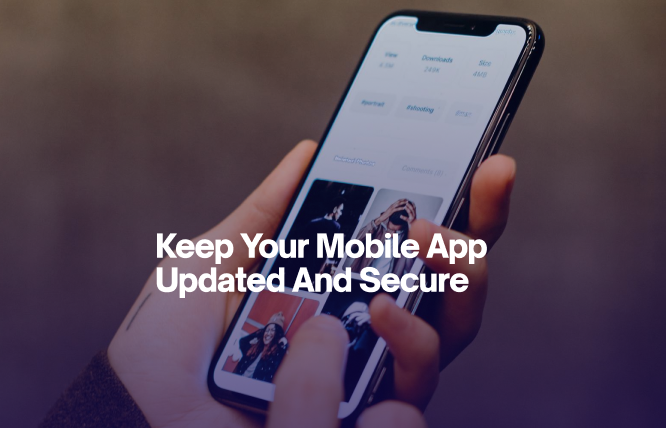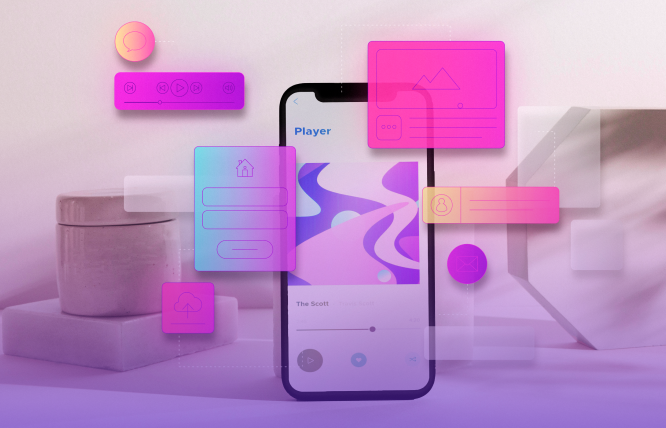Introduction
This blog explores building Progressive Web Apps (PWAs) with React, highlighting their benefits, setup process, offline capabilities, and performance optimisation. It provides practical guidance and examples. Let’s create high-performance, app-like web experiences using PWA React.
Progressive Web Apps (PWAs) might sound complicated, but they’re simple and straightforward. PWA React are advanced form websites that behave like apps. Built with standard web technologies, they offer app-like experiences, meaning your PWA can work offline, load quickly, and even send notifications—all from a single codebase.
React PWAs eliminate the need for distinct Android and iOS versions. It shows up on your home screen, similar to a built-in app. PWAs act as a connection between web and mobile applications, providing a flexible and easy-to-use interface.
Benefits of PWAs
PWAs offer a lot of advantages. First off, they streamline development. Instead of creating and maintaining separate apps for each platform, you build once and deploy everywhere. PWAs work offline and load quickly, even with flaky network connections. They cache resources to keep things running smoothly. There are features like push notifications and home screen icons that help keep users engaged and connected. Plus, PWAs are easily discoverable through search engines, unlike traditional apps that need to be found in an app store.
In short, PWAs provide a cost-effective, high-performance solution that works well across all devices.
Why React for PWAs?
React is a stellar choice for building PWAs, and here’s why. Its component-based architecture makes so simple to create reusable UI components, which is crucial for maintaining consistency across different screens and states.
React’s ecosystem includes tons of good tools and libraries that simplify the development of complex features.
One of React’s strong suits is its virtual DOM, which efficiently updates only the parts of the page that change. This leads to quicker loading times and a seamless user experience, which is an important feature of PWAs.
React also integrates seamlessly with modern tooling. For instance, Create React App (CRA) provides built-in support for service workers, which are essential for offline functionality in PWAs. With a few tweaks, you can have your app running as a PWA with offline capabilities and push notifications.
Here’s a simple example of how to register a service worker in React:
JavaScript
// index.js
if (‘serviceWorker’ in navigator) {
window.addEventListener(‘load’, () => {
const swUrl = `${process.env.PUBLIC_URL}/service-worker.js`;
navigator.serviceWorker.register(swUrl)
.then(registration => {
console.log(‘Service Worker registered with scope:’, registration.scope);
})
.catch(error => {
console.error(‘Service Worker registration failed:’, error);
});
});
}
React’s ecosystem and features make it an excellent choice for building robust, high-performance PWAs. By leveraging React, you can deliver an app-like experience to your users without sacrificing the benefits of web technologies.
How to Set Up Your React Environment for a PWA
Setting up your React environment for building a Progressive Web App (PWA) is straightforward, thanks to Create React App (CRA). It provides a solid foundation with built-in support for PWAs. Here’s how you can get started:
Install Node.js and npm: First, ensure that you have Node.js and npm installed. If not, download and install them from Node.js official site.
Create a New React App: Use CRA to bootstrap your React project. Open your terminal and run:
shnpx create-react-app my-pwa
cd my-pwa
- This sets up a new React project with all necessary configurations.
Enable PWA Features: CRA comes with service worker support out of the box. To enable it, you need to update the src/index.js file:
Javascript// index.js
import React from ‘react’;
import ReactDOM from ‘react-dom’;
import App from ‘./App’;
import * as serviceWorkerRegistration from ‘./serviceWorkerRegistration’;
import ‘./index.css’;
ReactDOM.render(
<React.StrictMode>
<App />
</React.StrictMode>,
document.getElementById(‘root’)
);
// Register the service worker for PWA capabilities
serviceWorkerRegistration.register();
Configure Your Manifest: Update the public/manifest.json file to configure your PWA’s appearance and behaviour on users’ devices:
JSON
{
“short_name”: “MyPWA”,
“name”: “My Progressive Web App”,
“icons”: [
{
“src”: “favicon.ico”,
“sizes”: “64×64”,
“type”: “image/x-icon”
}
],
“start_url”: “.”,
“display”: “standalone”,
“theme_color”: “#000000”,
“background_color”: “#ffffff”
}
Test Your PWA: Run the app locally and check PWA features. Use:
shnpm start
Open your app in a browser and use Chrome DevTools to inspect the PWA features. Go to the Application tab to check the service worker and manifest.
Creating Your First PWA with React
Once your setup is ready, we can start developing a basic PWA. To begin, we must incorporate fundamental elements into our React application.
Add Offline Support: Service workers enable offline functionality. CRA sets up a service worker for you, but let’s customise it to handle basic caching.
Modify src/service-worker.js (if using a custom configuration):
Javascript
const CACHE_NAME = ‘my-pwa-cache-v1’;
const urlsToCache = [
‘/’,
‘/index.html’,
‘/static/js/bundle.js’,
‘/static/css/main.css’
];
self.addEventListener(‘install’, (event) => {
event.waitUntil(
caches.open(CACHE_NAME).then((cache) => {
return cache.addAll(urlsToCache);
})
);
});
self.addEventListener(‘fetch’, (event) => {
event.respondWith(
caches.match(event.request).then((response) => {
return response || fetch(event.request);
})
);
});
Add a Splash Screen: To create a splash screen, add the necessary configurations in public/manifest.json. This file already includes splash screen settings, so just ensure your images are correctly referenced.
Implement Push Notifications: Implementing push notifications involves setting up a service worker to handle messages from a server. Start by adding a push notification library like firebase.
Install Firebase:
shnpm install firebase
Configure Firebase in src/firebase.js:
javascript
import firebase from ‘firebase/app’;
import ‘firebase/messaging’;
const firebaseConfig = {
apiKey: “YOUR_API_KEY”,
authDomain: “YOUR_PROJECT_ID.firebaseapp.com”,
projectId: “YOUR_PROJECT_ID”,
storageBucket: “YOUR_PROJECT_ID.appspot.com”,
messagingSenderId: “YOUR_SENDER_ID”,
appId: “YOUR_APP_ID”
};
firebase.initializeApp(firebaseConfig);
const messaging = firebase.messaging();
export { messaging };
In src/service-worker.js, add the push notification handling code:
javascript
import { messaging } from ‘./firebase’;
self.addEventListener(‘push’, (event) => {
const data = event.data.json();
self.registration.showNotification(data.title, {
body: data.body,
icon: data.icon
});
});
Build your app and deploy it to a hosting service like Vercel, Netlify, or GitHub Pages:
shnpm run build
Upload the content files from the build directory to your selected hosting service.
By following these steps, you’ll have a functional PWA built with React, ready to serve users across all devices.
Key Concepts in Progressive Web Apps
Progressive Web Apps (PWAs) are a blend of web and mobile app technologies designed to deliver a smooth, app-like experience across all devices.
Here’s a quick rundown of the core concepts:
Service Workers – These scripts operate independently in the background, away from your webpage. They manage caching, background synchronisation, and push notifications, enabling your app to function without an internet connection and load rapidly.
Web App Manifest – This JSON file describes how your app appears when installed on a user’s device. It defines things like the app’s name, icon, and start URL.
Responsive Design – PWAs are designed to adjust to various screen sizes and orientations, guaranteeing a smooth user experience on desktops, tablets, and smartphones.
Offline Functionality: Unlike mobile applications, Progressive Web Apps are capable of operating without an internet connection. This function improves the user experience for people who need to keep working with internet connections.
Implementing Service Workers
Service workers are at the heart of PWAs, handling tasks that improve performance and offline capabilities. Here’s how you can set up a basic service worker:
Register the Service Worker: In your src/index.js, add the following to register your service worker:
Javascript
// index.js
if (‘serviceWorker’ in navigator) {
window.addEventListener(‘load’, () => {
const swUrl = `${process.env.PUBLIC_URL}/service-worker.js`;
navigator.serviceWorker.register(swUrl).then(registration => {
console.log(‘Service Worker registered with scope:’, registration.scope);
}).catch(error => {
console.error(‘Service Worker registration failed:’, error);
});
});
}
Create a Service Worker File: Add src/service-worker.js and include caching logic:
Javascript
const CACHE_NAME = ‘my-pwa-cache-v1’;
const urlsToCache = [
‘/’,
‘/index.html’,
‘/static/js/bundle.js’,
‘/static/css/main.css’
];
self.addEventListener(‘install’, (event) => {
event.waitUntil(
caches.open(CACHE_NAME).then((cache) => {
return cache.addAll(urlsToCache);
})
);
});
self.addEventListener(‘fetch’, (event) => {
event.respondWith(
caches.match(event.request).then((response) => {
return response || fetch(event.request);
})
);
});
Add Offline Capabilities
Offline capabilities are essential for a good PWA experience. With service workers, you can cache assets to make your app available offline:
Cache Assets: Add static assets to your cache during the service worker’s install event. This ensures they’re available when the user is offline.
Javascript
self.addEventListener(‘install’, (event) => {
event.waitUntil(
caches.open(CACHE_NAME).then((cache) => {
return cache.addAll([
‘/’,
‘/index.html’,
‘/static/js/main.js’,
‘/static/css/main.css’
]);
})
);
});
Serve Cached Content: When fetching resources, first try to get them from the cache before falling back to the network.
Javascript
self.addEventListener(‘fetch’, (event) => {
event.respondWith(
caches.match(event.request).then((response) => {
return response || fetch(event.request);
})
);
});
Handling Push Notifications
Push notifications keep your users tied to the app by delivering timely alerts and prompts. Here is how you can incorporate them into your PWA:
Set Up Firebase: Use Firebase Cloud Messaging (FCM) to handle push notifications. Install Firebase:
shnpm install firebase
Configure Firebase: Set up Firebase in src/firebase.js:
Javascript
import firebase from ‘firebase/app’;
import ‘firebase/messaging’;
const firebaseConfig = {
apiKey: “YOUR_API_KEY”,
authDomain: “YOUR_PROJECT_ID.firebaseapp.com”,
projectId: “YOUR_PROJECT_ID”,
storageBucket: “YOUR_PROJECT_ID.appspot.com”,
messagingSenderId: “YOUR_SENDER_ID”,
appId: “YOUR_APP_ID”
};
firebase.initializeApp(firebaseConfig);
const messaging = firebase.messaging();
export { messaging };
Handle Notifications: In your src/service-worker.js, add code to display notifications:
Javascript
import { messaging } from ‘./firebase’;
self.addEventListener(‘push’, (event) => {
const data = event.data.json();
self.registration.showNotification(data.title, {
body: data.body,
icon: data.icon
});
});
Optimising Performance for PWAs
Performance is key for a great PWA experience. Here’s how to ensure your app is lightning-fast:
Only load the resources needed for the current view. Use dynamic imports to split code:
javascriptimport React, { Suspense, lazy } from ‘react’;
const LazyComponent = lazy(() => import(‘./LazyComponent’));
function App() {
return (
<Suspense fallback={<div>Loading…</div>}>
<LazyComponent />
</Suspense>
);
}
Minify your JavaScript and CSS files. Tools like Webpack can handle this during the build process.
Use efficient caching and implement strategies like stale-while-revalidate to serve cached content while fetching updates.
Testing and Debugging Your PWA
Testing and debugging are much needed, and you cannot ignore it. Ensure your PWA works smoothly. Here’s how to go about it:
Use Chrome DevTools and go to the Application tab to check the service worker, cache storage, and manifest. Use the “Offline” checkbox to test offline functionality.
Audit your PWA; there are good auditing tools available in the market. For instance, you may use Lighthouse in Chrome DevTools to run audits on performance, accessibility, and PWA compliance.
Check for errors in the Console tab and fix any issues with service worker registration or caching.
Deploying Your PWA React
Deploying your PWA makes it accessible to users. Here’s how to get it live:
Build Your App: Create a production build of your app:
shnpm run build
Choose a Hosting Service: Deploy your app to a static hosting provider like Vercel, Netlify, or GitHub Pages. Each provider has its own deployment steps, but generally, you’ll upload the contents of the build directory.
Verify Deployment: Once deployed, visit your app’s URL and test PWA features. Ensure that your app works offline and that the service worker is properly registered.
By following these steps, you’ll have a fully functional, high-performing PWA built with React.
Best Practices for PWAs
To ensure your Progressive Web App (PWA) delivers the best possible experience, follow these best practices:
PWAs require a secure context. Always serve your PWA over HTTPS to protect data integrity and user privacy.
To optimise the performance of your React PWA, you must:
- Implement Cache First and Network First caching strategies to find a balance between performance and freshness.
- Incorporate lazy loading for images and components in order to decrease the time it takes for the initial load.
- Reduce the size of your JavaScript and CSS files by minifying and compressing them in order to improve delivery speed.
Ensure that your Progressive Web App functions smoothly on every type of device. Implement responsive design methods to adjust your layout for varying screen sizes.
Add a Web App Manifest
Create a manifest.json file with details about your app, including its name, icons, and start URL. This allows users to install your PWA on their home screen with a custom icon and splash screen.
Provide Offline SupportImplement service workers to cache essential resources and enable offline functionality. Ensure users can access key features even without an internet connection.
Implement Push NotificationsUtilise push notifications to rekindle user engagement and provide them with up-to-date information. Make sure the alerts you share are appropriate and not bothersome.
Test ExtensivelyUse tools like Lighthouse to evaluate your PWA for performance, accessibility, and following best practices. Frequently conduct app testing on different devices and under different network conditions.
Troubleshooting Common Issues
Even with the best practices, issues can arise. Here’s how to troubleshoot common PWA problems:
Service Worker Not Registering?
- Look for errors in the console that might indicate issues with service worker registration.
- Ensure your site is served over HTTPS, as service workers require a secure context.
Offline Functionality Not Working?
- Use the Application tab in Chrome DevTools to check if your resources are being cached properly.
- Review the service worker code to ensure your service worker is caching and serving assets correctly.
Push Notifications Not Appearing?
- Check Firebase configuration and verify that Firebase cloud messaging is correctly configured and that the service worker is handling push events.
- Inspect notification permissions to ensure your app has the necessary permissions to display notifications.
Performance Issues?
- Audit with Lighthouse to identify performance bottlenecks and optimise your app’s speed.
- Analyse Network Requests and check for large or unnecessary network requests that might be slowing down your app.
Manifest Issues?
- Verify Manifest File to ensure your json file is correctly formatted and includes all required fields.
- Check Icon Paths to make sure the paths to your icons in the manifest are correct and the icons are available.
Why Choose FuturByte for PWA React Development
We have a skilled team with deep knowledge of React and PWA technologies. Our experts build robust, high-performing PWAs that match your specific needs.
We create custom PWA solutions tailored to your business goals. From the initial concept to deployment, we ensure your PWA aligns with your vision and delivers a seamless user experience.
Our team uses best practices for performance optimisation, including efficient caching, lazy loading, and code splitting. Our aim is to make your PWA fast, responsive, and reliable.
We conduct rigorous testing of the procedure, encompassing performance evaluations, assessments of device compatibility, and tests on offline features. We pinpoint and resolve problems in order to provide a seamless PWA.
We provide ongoing support and maintenance to keep your PWA up-to-date and running smoothly. Whether troubleshooting issues or adding new features, we’ve got you covered.
Our portfolio includes successful PWA projects across various industries. We have a history of delivering high-quality, scalable solutions that enhance user engagement and drive business growth.
Choosing FuturByte means partnering with a team committed to excellence in PWA development. Let us help you create a cutting-edge PWA that stands out in today’s competitive digital landscape.
Conclusion
Progressive Web Apps was built on the concept of merging web development with the top features of mobile apps to create a smooth user experience. React improves this procedure by utilising its effective architecture based on components, making it an excellent option for developing strong PWAs.
At FuturByte, we are skilled in developing PWA React that aligns with your business requirements. Our skills guarantee that your app is quick, dependable, and easy to use.
Revamp your online appearance by implementing an innovative React PWA. Get in touch with FuturByte now to begin!
Frequently Asked Questions
React’s efficient component-based architecture and virtual DOM make it ideal for building fast and responsive PWAs. As a React JS development company, we use React to deliver scalable and maintainable PWAs with optimal performance.
Optimise a PWA React by using code splitting, lazy loading, efficient caching, and minifying assets. These techniques improve load times and overall performance. Our custom website development approach ensures your PWA performs at its best.
Utilise service workers for caching critical resources and enabling offline functionality. Incorporate cache strategies and offline pages to guarantee essential functionality even without an internet connection. Our services for Progressive Web & App development effectively address this.
Integrate push notifications by setting up a service worker, using the Push API to subscribe to users, and the Notification API to display alerts. As a web and application developer, we ensure seamless push notification integration for enhanced user engagement.
Yes, we can help you build a PWA React! Our team specialises in creating high-performance PWAs that meet your specific needs and provide a great user experience.
The cost to develop a PWA React varies based on the complexity of your project and your unique needs. For a thorough cost assessment, feel free to contact us, and we will gladly talk about your project and offer a price.
Have questions or feedback?
Get in touch with us and we‘l get back to you and help as soon as we can!