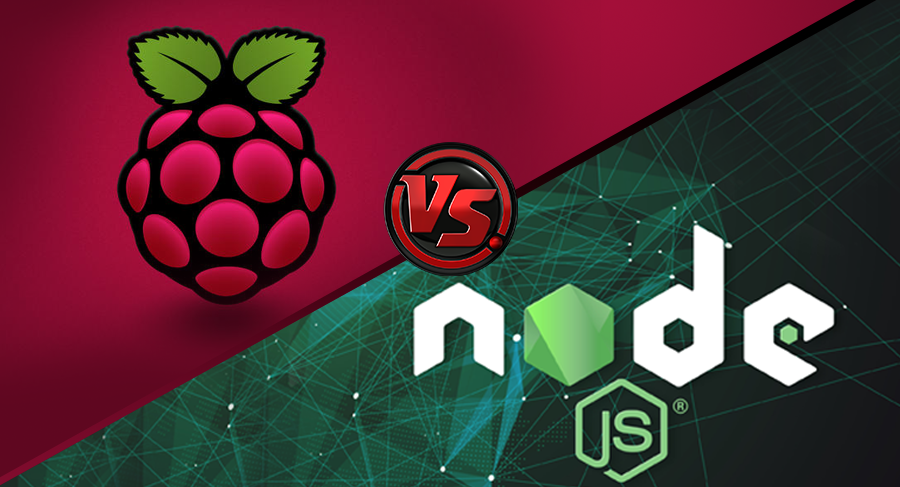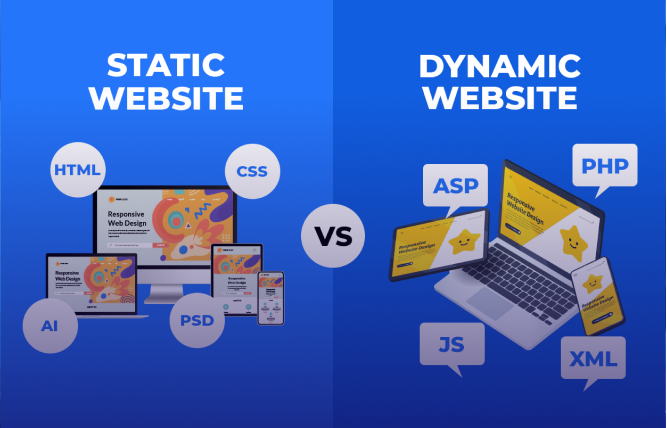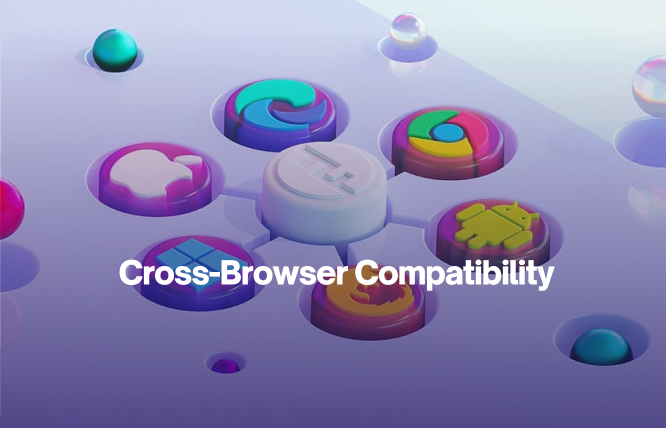Introduction
Are you looking to install node js on Raspberry Pi? Well, this is where this blog will be of immense aid to you. It will cover setting up Pi, installing Node.js via a recommended and secondary method, and verifying whether everything is working.
Node.js is a reputed open-source JavaScript runtime environment that allows you to execute JavaScript code outside a given web browser. This permits the creation of a host of applications, such as server-side scripting, command-line tools, and also web applications. Keeping this on a note, the core emphasis of this blog will be on how to install node js on Raspberry Pi.
Note that if you are able to successfully set up Node.js on your Raspberry Pi, you will have a host of development opportunities.
Install node js on Raspberry Pi – The Prerequisites
Take note of these essential prerequisites:
Raspberry Pi
It is recommended that you have a Raspberry Pi 4 or later. If this is not the case, then any Raspberry Pi model will work.
MicroSD Card
It is ideal to have 8GB or higher size. Here, the size is directly related to your selected Raspberry Pi OS version.
Power Supply
You need a micro USB power supply that has the right amperage to power the Pi model.
HDMI Cable, Mouse, and Keyboard
All of these items are required if you need to interact with your Raspberry Pi throughout the setup process.
Internet Connection
This is a must for both the downloading and updating of the associated software.
Set up your Raspberry Pi
Follow these steps to ensure a smooth set-up activity:
The Raspberry Pi Operating System Installation
- Visit the official Raspberry Pi website to download the newest Raspberry Pi OS image. Select the version that is in accordance with your Pi model (64-bit for Pi 3 and later, 32-bit for Pi 2 or earlier). Select the desktop version (“with desktop and recommended software” or “with desktop”) for a graphical interface.
- Utilise a tool such as Etcher or Raspberry Pi Imager to flash the downloaded image on your microSD card.
Raspberry Pi Boot-Up
Follow these steps:
- Insert microSD card into your Raspberry Pi
- Connect the HDMI cable, mouse, and keyboard to your Pi
- Connect the power supply, boot up your Raspberry Pi
- You need to follow the provided on-screen instructions to finish the initial setup. This includes setting your Wi-Fi network details and making a user account.
Node.js Installation
Generally, there are two prominent ways to install node js on Raspberry Pi. Let’s look at the most recommended way first and then a secondary method:
Using NodeSource Repository (Recommended)
In this methodology, you are assured of getting the newest Node.js stable version. It also simplifies future updates. Let’s look at it in detail:
- On your Raspberry Pi, open a terminal window. This can be done by clicking the terminal icon.
- You need to update the package lists using the command below.

- You need to add the NodeSource repository for your
- required Node.js version (for stability, Long Term Support “LTS” is recommended):

(You need to replace 18.x with the actual LTS version number you require)
- Again, you need to update the package lists:

- Install Node Package Manager ”npm” and Node.js

Using Official Raspberry Pi Repositories (Secondary)
Through this method, you install the version included in the Raspberry Pi OS repositories. Note that this version may not be the newest one.
- You need to update the package lists:

- Install npm and Node.js

Installation Verification
After you have completed the installation, you need to use the below-mentioned commands to verify:
- Check Node.js version:

- Check the npm version:

Testing
At this point, you have installed Node.js. Now, it is time to test it out and create a basic script.
- Open a text editor (vi, nano, or something similar) and create a new file named hello.js. Put in the below-mentioned code:
- You need to save the file.

- Go to the directory where you saved the file by utilising the “cd” command in the terminal.
- Use the “node” command to run the script.
An Important Advice
This blog has effectively highlighted how you can install node js on Raspberry Pi with some simple steps. This will indeed open many exciting opportunities for you with regard to the development activity. If you are having trouble with the recommended method, then it will be better for you to spend some time on it or perhaps contact an expert on the matter.
After all the attempts are made, it will be then beneficial for you to go with the alternative method.
Concluding Remarks
Verification is paramount. It is critical for you to utilise the stated commands when confirming your npm and Node.js versions. Also, the provided script showcases a basic Node.js program running on your Pi.
Consider this as the beginning. Feel free to explore the massive Node.js ecosystem where you can build server-side applications, create command-line tools, or perhaps get into custom website solutions via frameworks such as Express.js.
Therefore, it is safe to state that this blog can act as a springboard. You should try to look into a host of other resources online that are associated with Node.js development, which can be project ideas and even tutorials.
Perhaps you should contact the Raspberry Pi community online, which is well-regarded for offering inspiration and support.
Lastly, if you need to ask questions regarding your attempts to install node js on Raspberry Pi, contact FuturByte, best ecommerce development company. They are a reputed software service provider with a globally situated base.
Frequently Asked Questions
Understand that you need an internet connection, HDMI cable, mouse, keyboard, power supply, microSD card, and Raspberry Pi. Download the Raspberry Pi OS and the Raspberry Pi manager to flash it on the microSD card.
Of course, you can. If you are looking for the recommended method, then it makes use of the NodeSource repository, which guarantees the newest stable version. As an alternate, you have the option of installing the pre-packaged version from the Raspberry Pi repositories.
If you need to verify, then you have to open a terminal window. Then run “node -v” and “npm -v.” You should be able to see the installed version of Node.js and npm.
This question is often asked by those who have little or no familiarity with Node.js, Raspberry Pi, or both. Understand that Node.js opens a great number of possibilities. You can get into web development via frameworks such as Express.js, create server-side applications, and build command-line tools.All of this highlights that there is a massive ecosystem that is just waiting for you to explore it.
You should definitely update because this will ensure the latest security fixes and access to the newest features. In the case where you have utilised the NodeSource method, you will notice that the updates are rather straightforward.You need to run “sudo apt upgrade” and “sudo apt update” in your terminal. This will go on to upgrade Node.js and update your package lists.
Have questions or feedback?
Get in touch with us and we‘l get back to you and help as soon as we can!