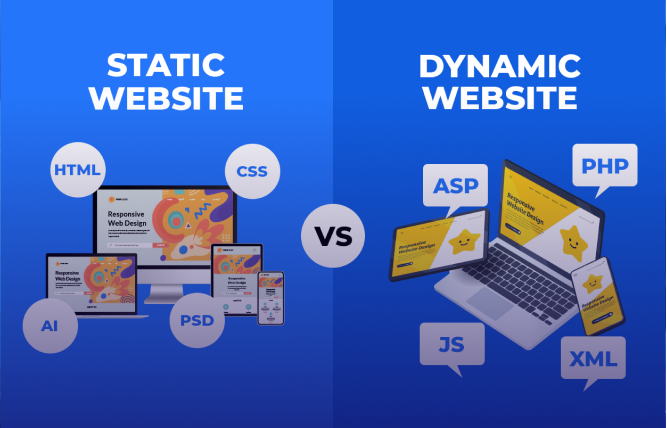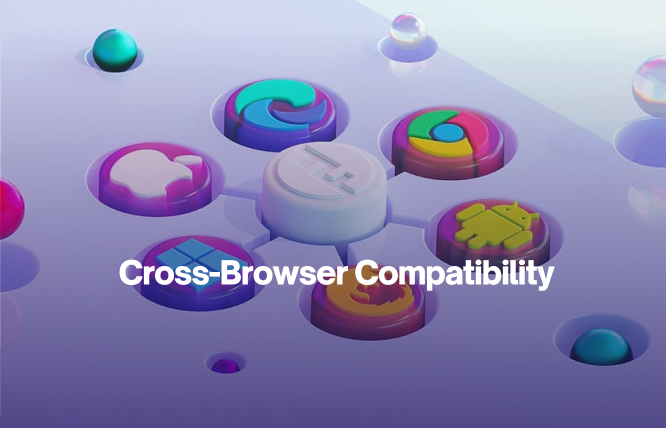Introduction
WordPress Forms Lite does a great job simplifying the creation of forms for your website. This blog will let you know how to install WordPress Forms Lite and explain form creation in quite detail. You will also get to know about the forms implementation process.
Throughout the digital landscape, we see that it is absolutely essential for businesses and also individuals/bloggers to have an interactive and functional website. A very critical element of a properly functioning website is its ability to effectively attain user data via forms. Today’s leading custom website solutions providers often mention this point.
This is where WordPress Forms Lite comes into play, as it is a user-friendly and powerful plugin that eases the process of both creation and management of forms on a given WordPress website.
You may want to create registration forms, surveys, contact forms, or anything else. The fact is that WordPress Forms Lite presents itself as a straightforward solution. This point is even acknowledged by today’s leading search engine optimization services.
In this blog, you will learn how to harness the power of WordPress Forms Lite so that you can improve your website’s interactivity, get valuable information, and engage with customers.
On a side note: Try looking into the details, nature, and overall gains of the WordPress form builder plugin, too.
Installation Of WordPress Forms Lite
If you want to use WordPress Forms Lite on your site, install the plugin first. The good news for you here is that this can be easily done. Just follow these steps:
- You need to log in to your WordPress admin dashboard.
- In the menu, search for the “Plugins” option, then click “Add New.” This is the place where you can search for new plugins and install them.
- Type “WordPress Forms Lite” in the search bar, then press Enter. You should be able to see a number of plugins that match your search.
- After finding the WordPress Forms Light plugin, click “Install Now.” Here, WordPress will download and install the plugin on your behalf.
- When the installation is done, you need to click the “Activate” button. This will activate the plugin. At this time, you are in the position to create forms for your site.
Just follow these steps, and you will install WordPress Forms Lite. You can use its features to create engaging and interactive forms on a WordPress site.
If you need any further assistance with the installation, contact FuturByte. They are a reputed ecommerce development company that would be of immense assistance to you.
Forms Creation
After you are done installing WordPress Forms Lite, you can begin creating your own forms easily. Just follow the below-mentioned steps:
- Visit your WordPress admin dashboard for the “WP Forms Lite” tab. You need to select “Add New” to create a new form.
- WordPress Forms Lite presents a host of templates from which to select. You also have the option of starting from scratch. With templates, you have pre-built forms that can be customised.
- If you want to customise your form, you can drag and drop a host of form fields in the desired order. Note that form fields can add a host of elements, such as phone number, email, name, and so on.
- Offer clear and concise instructions to users by editing the labels of each form field. For instance, you can provide the label of “Email Address” or “Name” to guide visitors on what information to offer.
- Also, you can mark specific fields as “required.” This will ensure that users fill them out prior to the form submission.
- You need to set up email notifications. This means that when anyone submits the form, you get an email notification with their information.
When you follow these steps, you create custom forms that are suitable to your site’s needs. Whether it is a registration form, a survey, or a contact form, WordPress Forms Lite makes it rather easy to customise and design your forms to effectively engage with your website visitors.
The Forms Implementation
When you are done creating your form via WordPress Forms Lite, you need to now display it on your website. This will allow visitors to witness it and interact with it. This is the way to do it:
- Visit the page or post where you prefer to place the form. This may be a dedicated form page, a contact page, or inside a blog post.
- To add a new block, seek the “+” icon. This will let you put various elements into your page or post.
- In the available blocks, search “WP Forms Lite,” then select it. This will showcase the options associated with your forms.
- Opt for any particular form that you wish to put in from the drop-down list. If you have more than one form, you need to select the right form.
- After you are done selecting the form, you need to both publish and update your page or post. Now, your form will be both live and visible to the visitors.
Just follow these easy steps, and you will be able to implement WordPress Forms Lite effortlessly on your website.
This will let your visitors view the form and fill it out. As a result, they will be able to connect with you, offer valuable feedback, and submit queries.
Make good use of the gains of enhanced interaction on your site via user-friendly forms. If you need more aid with the implementation, contact FuturByte today. Besides offering assistance, they will give you a great deal of information with regard to the overall topic discussed here, including the WordPress form builder plugin.
Concluding Remarks
It is completely safe to say that WordPress Forms lite comes as a user-friendly plugin that offers a great deal of ease with managing, creating, and implementing forums on a given WordPress website. This point is noted not just by WordPress development agencies but also by WooCommerce web developer service providers.
Thanks to its rather effortless installation, form submission management, form creation options, and additional features, you could potentially enhance a site’s interactivity. Similarly, you can attain immensely important data from your visitors.
Facts such as these have made many business management solutions providers recommend using WordPress Forms Lite ASAP. This is important because it will significantly optimise a site’s form functionalities.
Lastly, if you need more assistance with this matter, then it would be best for you to contact FuturByte today. They are a reputable Web Development Company that will give you free advice on the matter, and they enjoy a globally situated client base.
Frequently Asked Questions
WordPress Forms Lite is a free plugin that lets a user effortlessly create and manage forms on a WordPress website. It is known for its user-friendliness and has a highly effective drag-and-drop builder, with no coding required.This is a wonderful option for beginners who want to include forums on their website.
Install WordPress Forms Lite from your WordPress dashboard.Navigate to Plugins >> Add NewSearch “WPForms Lite.” After finding it, click “Install Now” and then “Activate.”
There are a host of forms that you can create with WPForms Lite, such as surveys, registration forms, simple contact forms, and even payment forms.
WPForms Lite makes use of a drag-and-drop builder. Go to your WordPress dashboard, then go to “WPForms,” click “Add New.”You may select from a pre-built template or a blank form to save time. Afterwards, drag and drop the form fields you require from the left-hand panel to the right-hand panel.
Of course, this is possible. Note that WordPress Forms Lite lets you customise the colours, fonts, and layout of your form so that it matches the design of your website.
Yes, this is a possibility. Here, note that WordPress Forms Lite lets you customise the layout, colours, and fonts of your form so that it better matches your website design.
A very positive thing about WordPress Forms Lite is that it lets you set up email notifications. On your behalf, you can create custom email confirmations, which will be sent to users when they submit your form.
Yes, this is possible. WordPress Forms Lite can store all form submissions in the plugin. On your behalf, you can both access and view any submission of your choice via your WordPress dashboard.
Have questions or feedback?
Get in touch with us and we‘l get back to you and help as soon as we can!