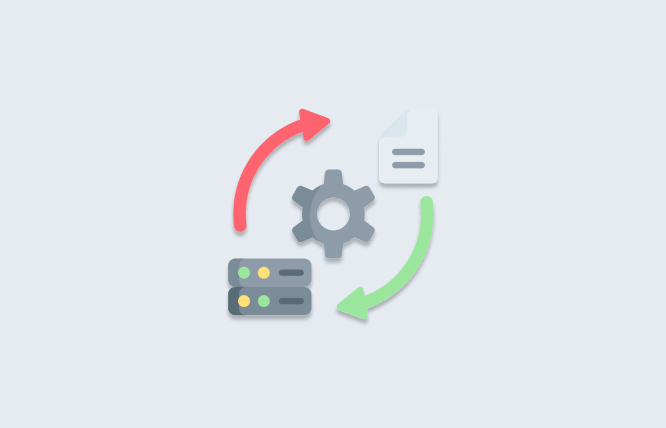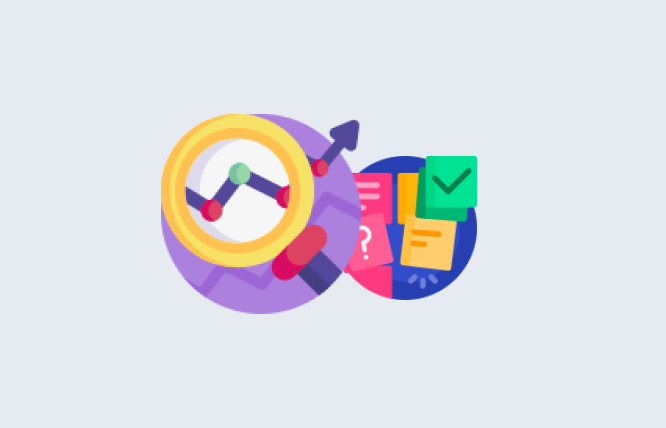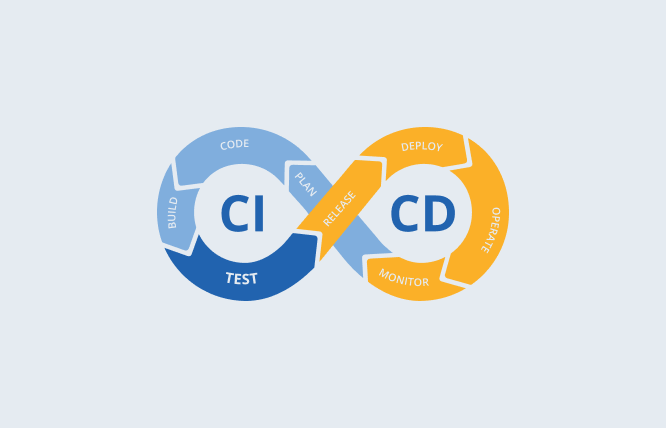Introduction
The WordPress footer customisation done directly in the core lets you personalise your website’s footer section. This will allow you to better match your functionality and design needs. Customisation will allow you to change the footer content and style and make it fit your brand. The result will be that you will offer a more professional and cohesive appearance to your site. In this article, we will discuss how to edit WordPress footer. However, before you make any changes, it is best for you to back up your website to ensure data safety.
WordPress Footer – Easily Defined For You
Simply put, a website footer is a section that you will find at the bottom of every page on a given site. It usually has essential features such as links to important pages of the website, such as a privacy policy page, a contact page, or a copyright notice.
Edit WordPress Footer – Method 1
Perhaps your website makes use of a theme that supports the site editor. In this case, you can make changes to your site’s footer via this methodology – A fast way recommended by many custom website solutions providers to discover if your site makes use of the site editor is to check under Appearance. This is on your dashboard.
If you are able to see Editor here, then you have the option to edit WordPress footer. All that you have to do is follow the below-mentioned steps:
- Go to your dashboard.
- Navigate to Appearance >> Editor. Then, open Site Editor.
- Now, go to the bottom of the screen’s right side. You can click any part of the footer area to initiate the editing.
[As an alternate, you may click Patterns. Opt for the template part, namely “footer.” This will focus the editor on the footer region. Understand that your theme could have at least one footer design.]
- You can click on your block of choice to edit it. You can also add a new block by simply clicking on the + block inserter icon.
[Useful Advice: You can utilise List View by tapping/clicking three horizontal lines present at the top of the screen. Generally, it is helpful to view a list of every block present in your footer to see how things are laid out.]
- Click Save when you are done finalising your changes.
Here are some of the most common content types that you may want to include while you edit WordPress footer:
- Paragraph block – type regular text of choice, including © for copyright information.
- Social icons block – show links to social media profiles of your choice.
- Contact info block – Add phone number, email address, and physical location linking to Google Maps.
Add a Footer Block Pattern
Select a premade footer block pattern. This will quickly put in a professionally designed and eye-catching footer layout.
Make Contrasting Footers for Different Pages
It is possible that you would want to show different footer content on a single page (like the homepage) as compared to other pages. Let’s see how to do it:
- Go to the dashboard.
- There, navigate Appearance >> Editor. Open Site Editor.
- Select Patterns. This will allow you to see your site’s template parts.
- Select the + icon. This is next to Patterns. This will create a new template part.
Add a name to your new footer, which should state what it is for.
Opt Footer as the area.
Click Create.
- You will see a + block inserter icon. Click it. This will allow you to insert patterns or blocks that you may want to use.
- Click the Save option when you are done finalising your new footer design.
- Edit any template or page on your site where you want to show this new footer.
- Click + block inserter. Search the new footer name you made in the 4th step above. Now, simply click to add it to your site.
Use Widgets to Edit Footer – Method 2
You have the option of adding content to your footer via Widgets in classic WordPress themes. Here is how you can quickly see if your site has a classic theme – check under Appearance in your dashboard. If somehow, you are able to see Widgets, then you have the option of editing your site’s footer via the below-mentioned steps:
- Visit the dashboard of your site.
- Navigate to Appearance >> Widgets.
- Go down to the Footer widget area. You can see various footer widget areas, and this is dependent on your theme.
- Click a widget area. This will expand it and show any present blocks in your footer. You will also see a + block inserter icon, which is to include new blocks.
- Add and edit blocks present in your footer. These are some of the most common content types that you may want to add:
- Paragraph block – type regular text of your choice. This may include symbols such as © for copyright information.
- Social icons block – show links to your social media profiles.
- Contact info block – Add phone number, email address, and physical location linking to Google Maps.
- Save your changes by clicking Update in the top right corner.
WordPress.com Footer Credit
Note that Footer Credit is the line present at the footer’s bottom, which identifies your website as a WordPress site. Any WordPress user can select from a host of options for the footer credit. This can be text options like “Website Powered by WordPress.com” or a WordPress.com logo.
If you have a Creator or Entrepreneural plan, you can edit WordPress footer altogether. Otherwise, you might select the WordPress icon or from any of the alternate wordings.
Concluding Remarks
The purpose of this blog was to give you an easy explanation regarding the customisation of the WordPress footer directly in the core. The information given here has the approval of many of today’s leading business management solutions that look into related concepts as well, such as a WordPress footer plugin.
On your behalf, if you need more information regarding the matter discussed or matters similar to it, such as when to utilise a WordPress footer plugin, then you should contact FuturByte. They are a reputed web development company with immense expertise in WordPress customisation activities.
They would love to assist you with your concerns, and they already enjoy a very good reputation, especially among today’s top search engine optimisation services and the software industry in general.
Frequently Asked Questions
Understand that the customisation of the WordPress footer directly in the core lets you tailor the footer section so that it is more aligned with a given website’s functionality and branding needs. It is because of the editing of the core files that you can either remove or add content, add custom links, and integrate social media icons or widgets that can improve the user experience. It is this customisation feature that offers more control over the layout and design, thus ensuring that a given footer is able to better complement the entirety of a website.
This question can benefit any newly established ecommerce development company that is looking to make good use of WordPress. Before you are engaged in the WordPress customisation footer activity in the core, you should take a host of precautions to ensure that your website remains secure and functional. You need to create a complete backup of your website. This includes the database and the files. This will allow you to avoid any potential data loss. Think about using a child theme for your customisations in order to prevent losing changes whenever a theme is getting updated.
The good news for you is that, yes, you can revert changes if something goes wrong. If you have created your website’s backup before making any changes, you have the option of restoring your site to its prior state via this backup. There are various hosting providers that present backup and restore options via their control panel. Also, if you are using a version control system such as Git, you may revert to a prior commit where the site was correctly functioning.
Of course, these are some of the most common elements to add in a customised WordPress footer – navigation links, social media icons, and contact information. Additionally, if possible then you should think about adding a call to action, privacy policy links, and a copyright notice. You may want to include your business address and embed Google Maps, as these will be assisting to a given local business. Note that footer widgets may be utilised to display popular articles, recent posts, or Instagram feed.
Have questions or feedback?
Get in touch with us and we‘l get back to you and help as soon as we can!